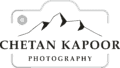In this article, I will show you how to install Starnet on Siril on Mac M1. You can follow these steps and install them.
Configuration
Configuring Starnet++ v2 on a Mac with Siril requires a few steps. Here’s a general guide on how to do it.
Check out: Workshops
Download Startnet for Mac
Download Starnet++ v2 for Mac: You can download the latest version of Starnet++ v2
https://starnetastro.com/wp-content/uploads/2022/03/StarNetv2CLI_MacOS.zip.
Install Siril
If you don’t have Siril installed on your Mac, you can download it from the official Siril website https://siril.org/download/ Follow the instructions to install Siril on your Mac.
Unzip Starnet++ v2: After downloading Starnet++ v2, unzip the package and save it in a convenient location on your Mac.
Install Starnet on Siril on Mac M1
Preparation:
- Download the StarNetv2CLI_MacOS package:
- Visit the following GitHub repository: <invalid URL removed>
- Download the latest version of the “StarNetv2CLI_MacOS” package (e.g., “StarNetv2CLI_MacOS-v2.0.7-macos-arm64.zip”).
- Open the Terminal app: Search for “Terminal” in Spotlight and open it.
Installation:
- Navigate to the Downloads folder: In the Terminal, type
cd ~/Downloadsand press Enter. - Extract the downloaded package: Type
unzip StarNetv2CLI_MacOS-v2.0.7-macos-arm64.zip(replace the file name with the actual one you downloaded) and press Enter. - Move the files: Type the following commands one by one, pressing Enter after each:
mv StarNetv2CLI_MacOS/* ~/ rm -rf StarNetv2CLI_MacOS - Make the executables executable: Type the following commands one by one, pressing Enter after each:
chmod +x ~/StarNetv2CLI_MacOS/run_starnet.sh chmod +x ~/StarNetv2CLI_MacOS/starnet++ - (Optional) Test the installation: Try running the command
~/StarNetv2CLI_MacOS/starnet++ rgb_test.tif out.tif. If successful, you should see a file named “out.tif” created.
Configuring Siril:
- Open Siril: Launch the Siril application.
- Go to Preferences: Click on “Siril” in the menu bar and select “Preferences”.
- Set the Starnet Location: Under the “Miscellaneous” tab, locate the “Software Location (starnet)” option. Click the “…” button and navigate to the folder you created earlier (e.g., “~/StarNetv2CLI_MacOS”). Select the folder and click “Open”.
- Save and restart: Click “Save” in the Preferences window and restart Siril.
Now, you should be able to use Starnet within Siril to remove stars from your astrophotography images!
That’s it! You have now Installed Starnet on Siril on Mac M1 and can use it to process your astrophotography images.