Starnet star removal is a technique used in astrophotography to remove unwanted stars from an image. When capturing images of the night sky, it is common to have numerous stars present in the frame. However, in certain cases, such as when photographing deep-sky objects or capturing long-exposure shots, these stars can become overwhelming and distract from the main subject. Let’s see how you can install Startnet on mac m1 chips.
How to install Startnet on Mac M1 Chips
Firstly, go to Starnet’s official website and download section https://www.starnetastro.com/download/ and then click on the MacOS experimental version. See the image below.
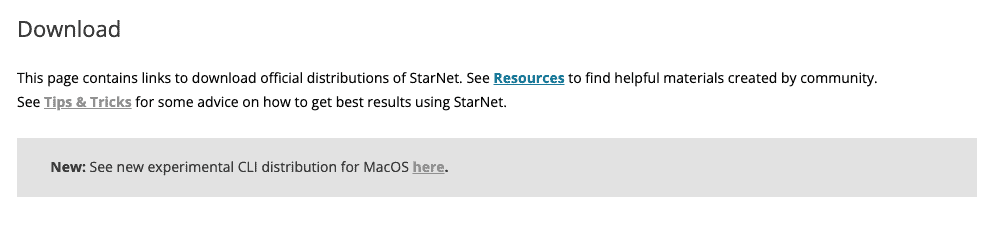
and then click on the Download button
After Downloading extract the zip file by double clicking on it.
Then you can either click on install.sh and install it or you can open Terminal and install. You can use the spotlight to open the terminal.
Navigate to the Downloads and then the starnet folder which contains the installation files. ( You can drag and install.sh into the terminal or you command below.)
~ cd Downloads/StarNet2T_MacOS
~ sh install.sh
The enter your Mac user password and it will be installedYou can run the following command to see what are the available options
~ starnet2 -h
How to remove stars using Starnet on Mac
Now let’s try to remove stars using the starnet. I am using the sample image that came with the starnet. Just run the following command and see the magic.
~ starnet2 -i original.jpg -o original-starless.jpg -m original-mask.jpgSo in the above command, I used some options. Here is the explanation
-i – Input image filename:
-o – Output image filename
-m – Mask image filename
So, This is how you can install Starnet on a Mac M1 chips